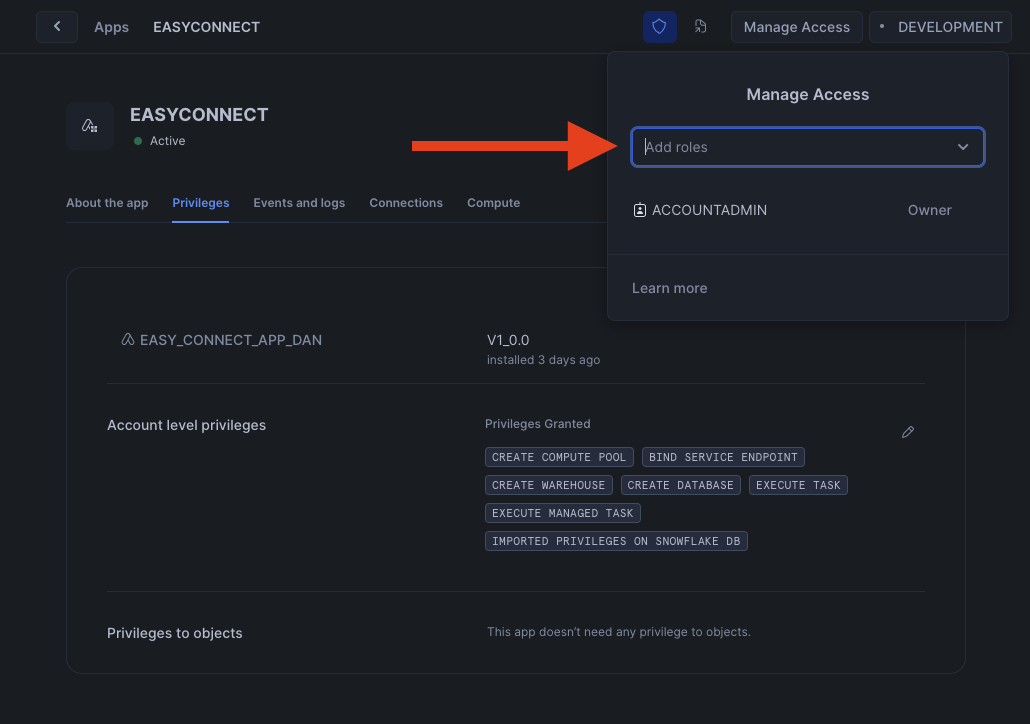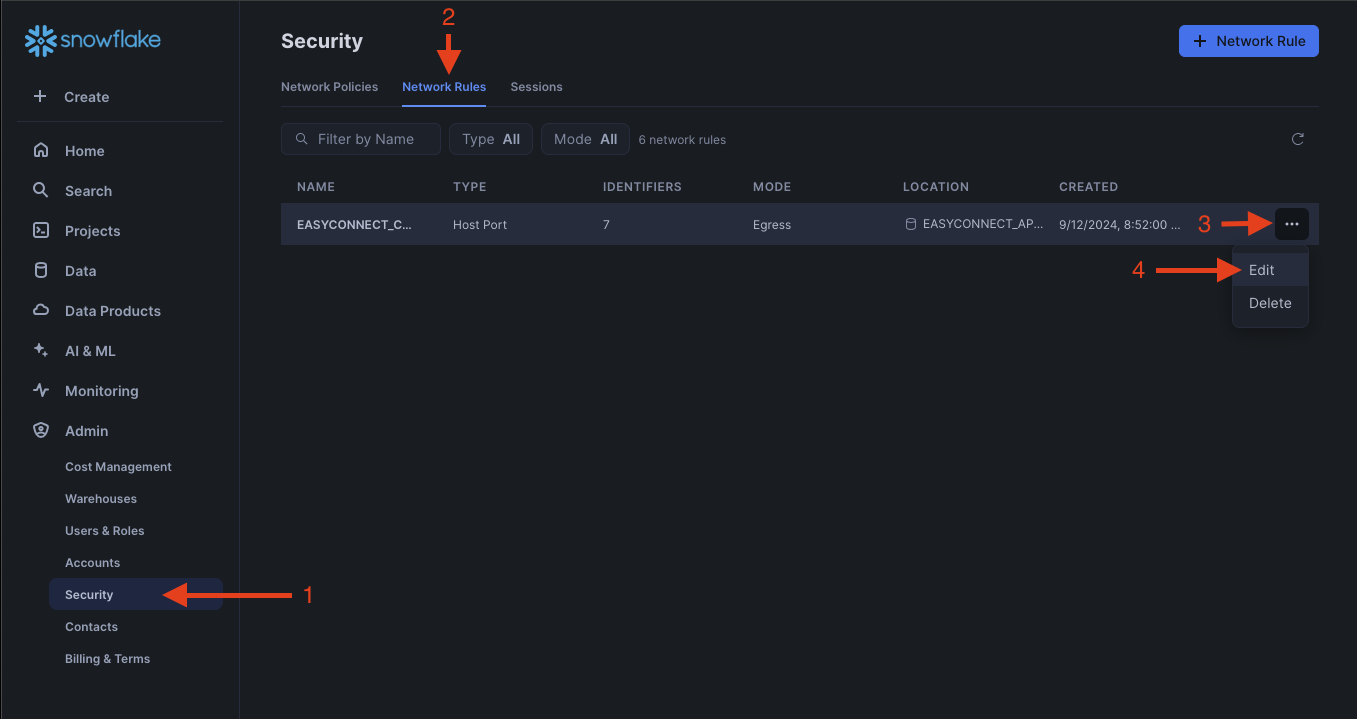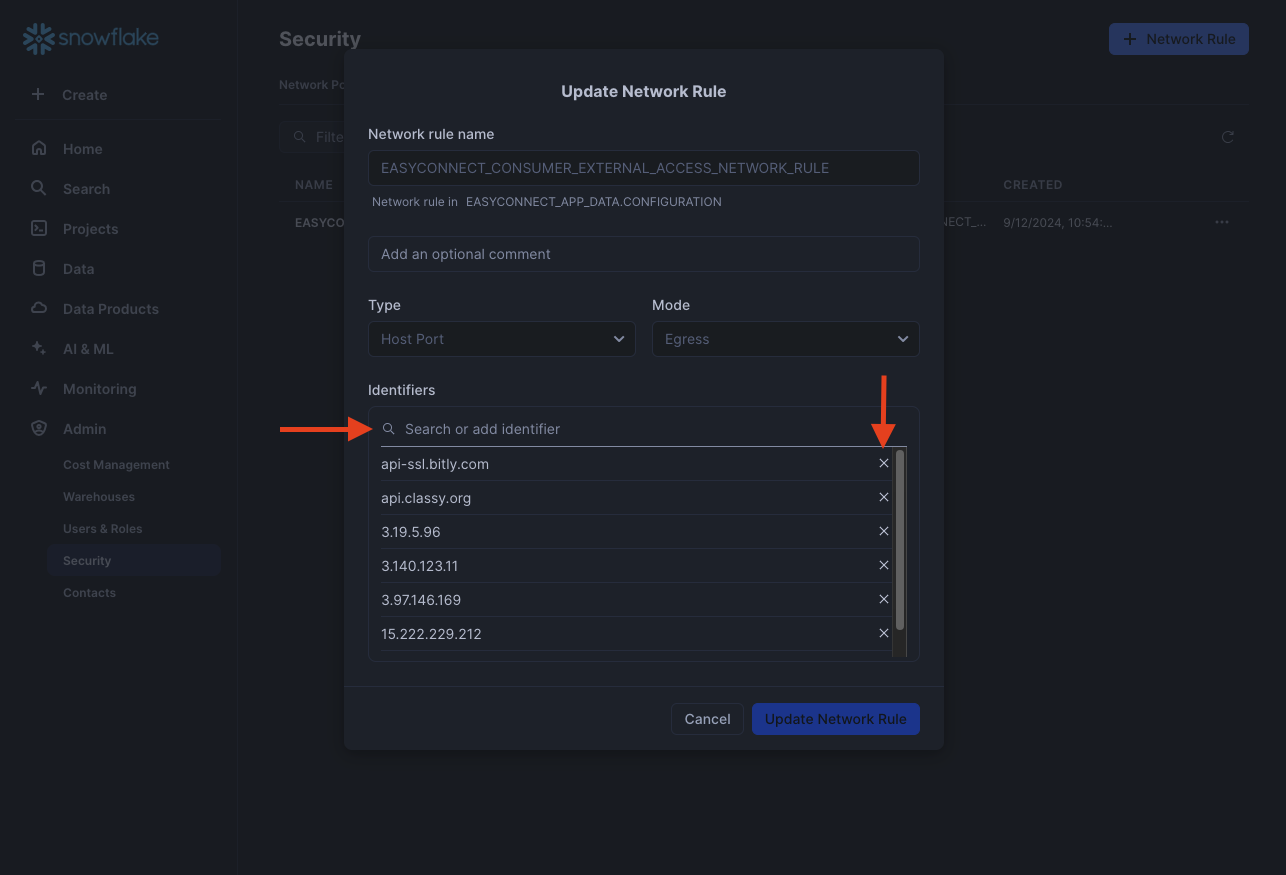Setup Guide
0. Setup Video
This video shows how to do the source and easyconnect setup steps below. https://www.loom.com/share/c9a87173250748688ed8d0aa43a944e4?sid=f44bb039-5e32-4605-bc3d-9594343ab262
1. Getting an access token.
-
First we'll want to login to engagaingnetworks.com account. Then go to your account settings.
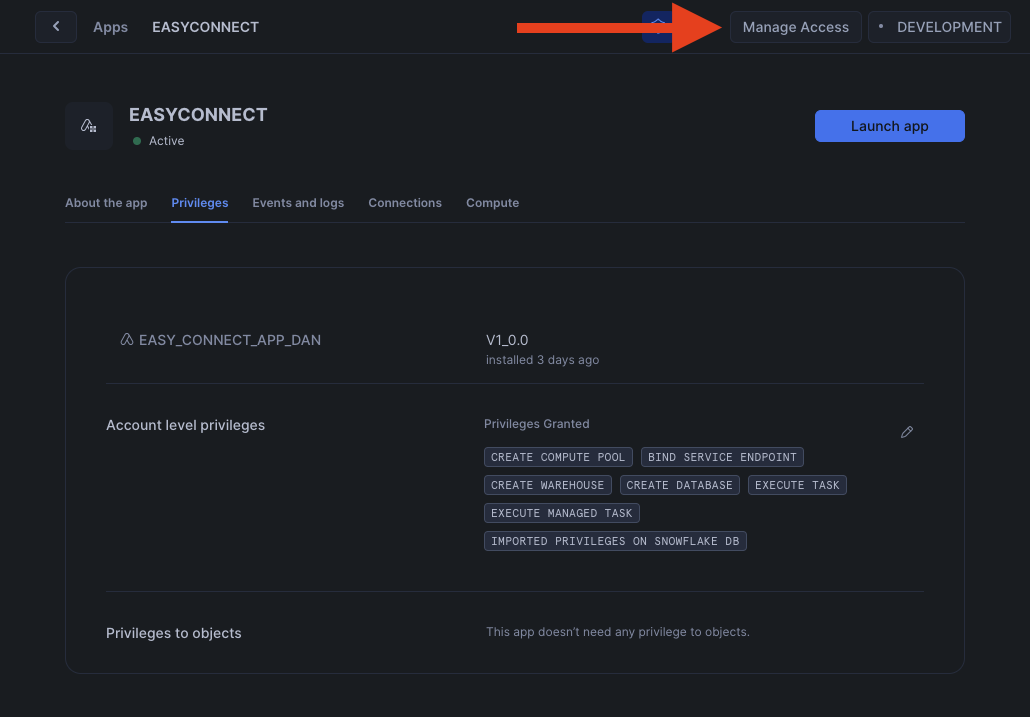
2. Enter access token into EasyConnect.
(Info) Networking Considerations
These are the I.P's/DNS for this source. Use this video guide if you want to modify the network policy to only include this I.P.
(Info) Sample Queries
Example #1: Get specific columns from the data and apply types to the data.
select
easy_connect__date,
data['Account ID']::int as account_id,
data['Address 1']::varchar as address_1,
data['Campaign Data 1']::varchar as campaign_data_1
from
easyconnect.engaging_networks.raw;
Example #2: This query will give you every column available. Our suggestion is to take the list and enter it into chatgpt to create a view.