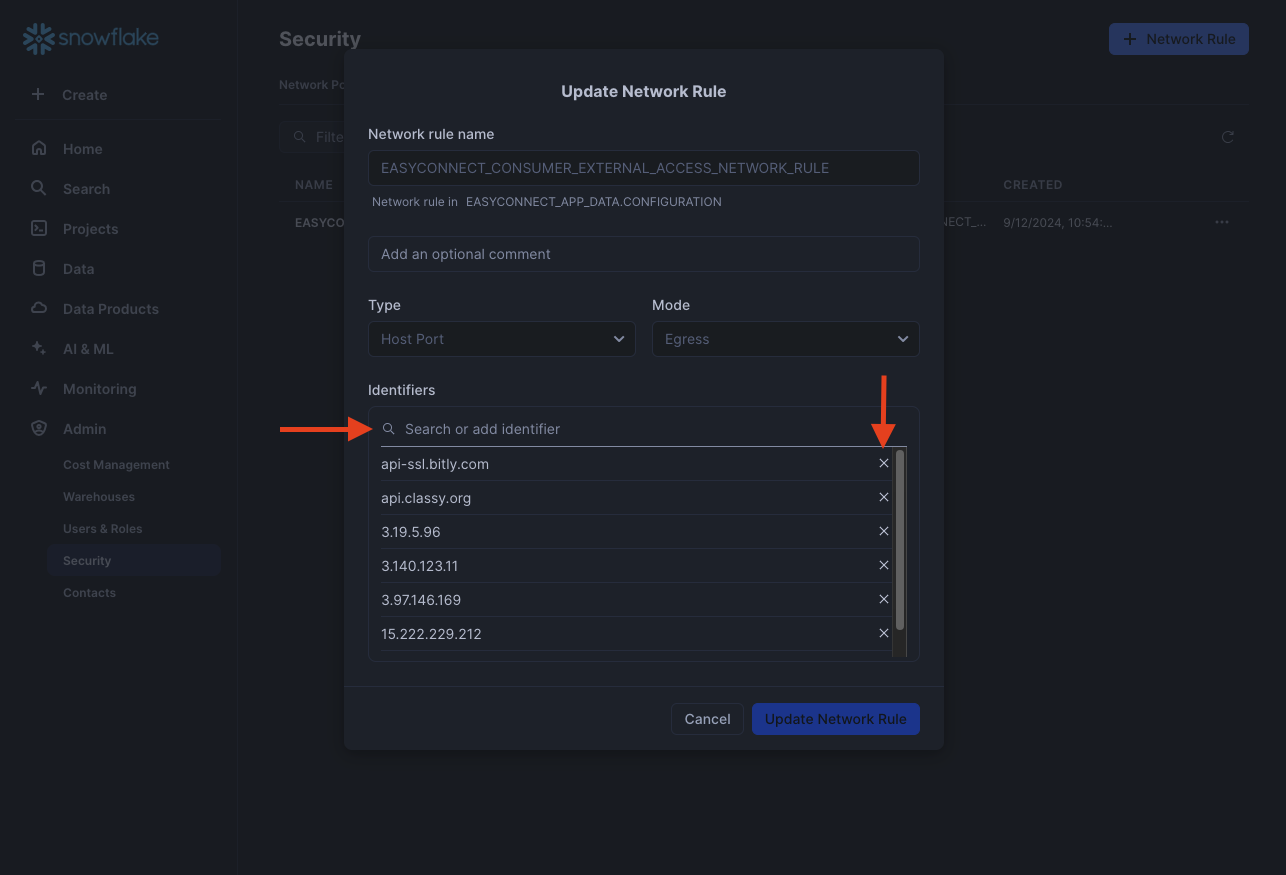Setup Guide
Video
This video shows how to do the source and easyconnect setup steps below. https://www.loom.com/share/2884444d7ed94319aa978cb6e3a51b8a?sid=6607a9f7-a09e-460c-90f8-69b898a3dabd
Setup - Source
-
Log in to your Bitly account.
-
In the left navigation menu, click Settings. In the Developer settings section, click API.
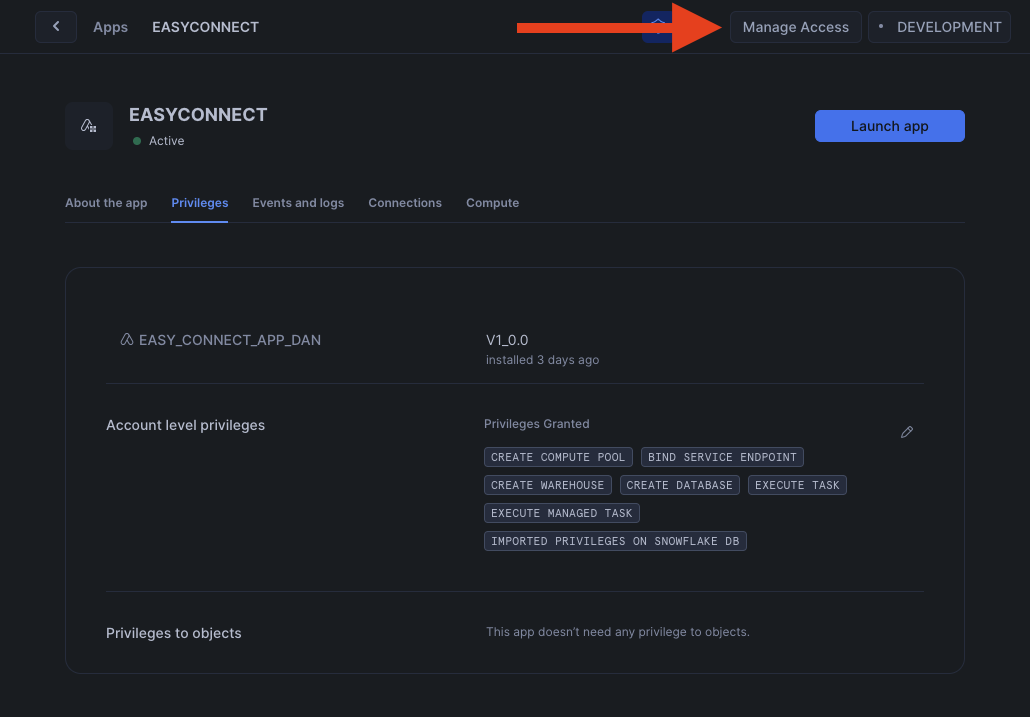
-
On the API page, in the access token section, enter your Bitly password and click Generate token.
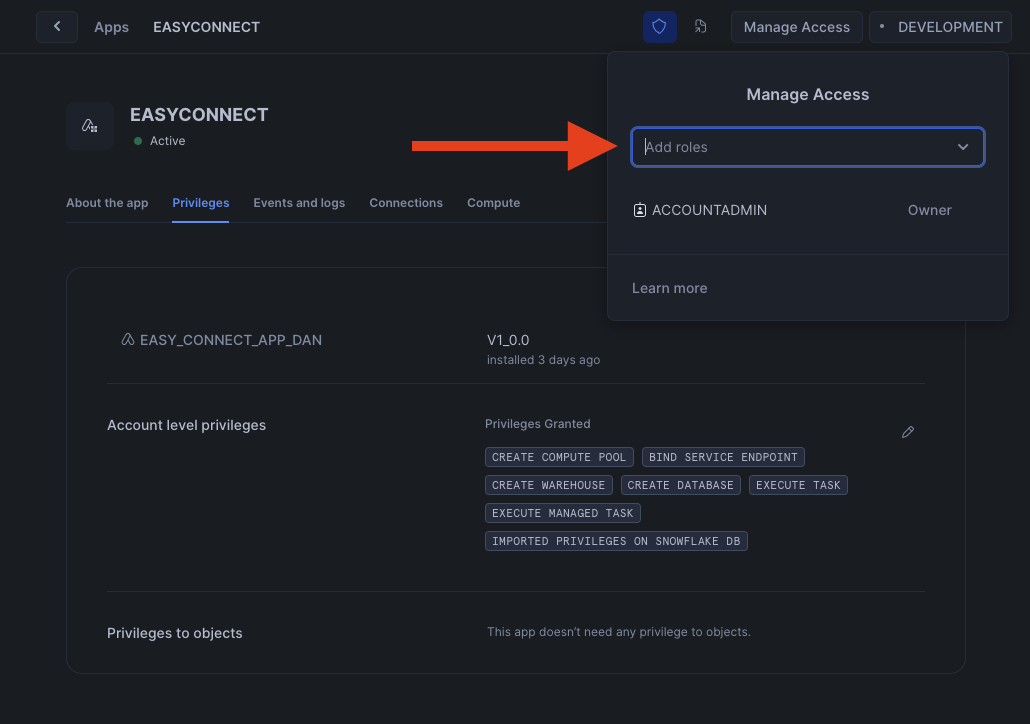
-
Make a note of the token. You will need it to configure the connector.
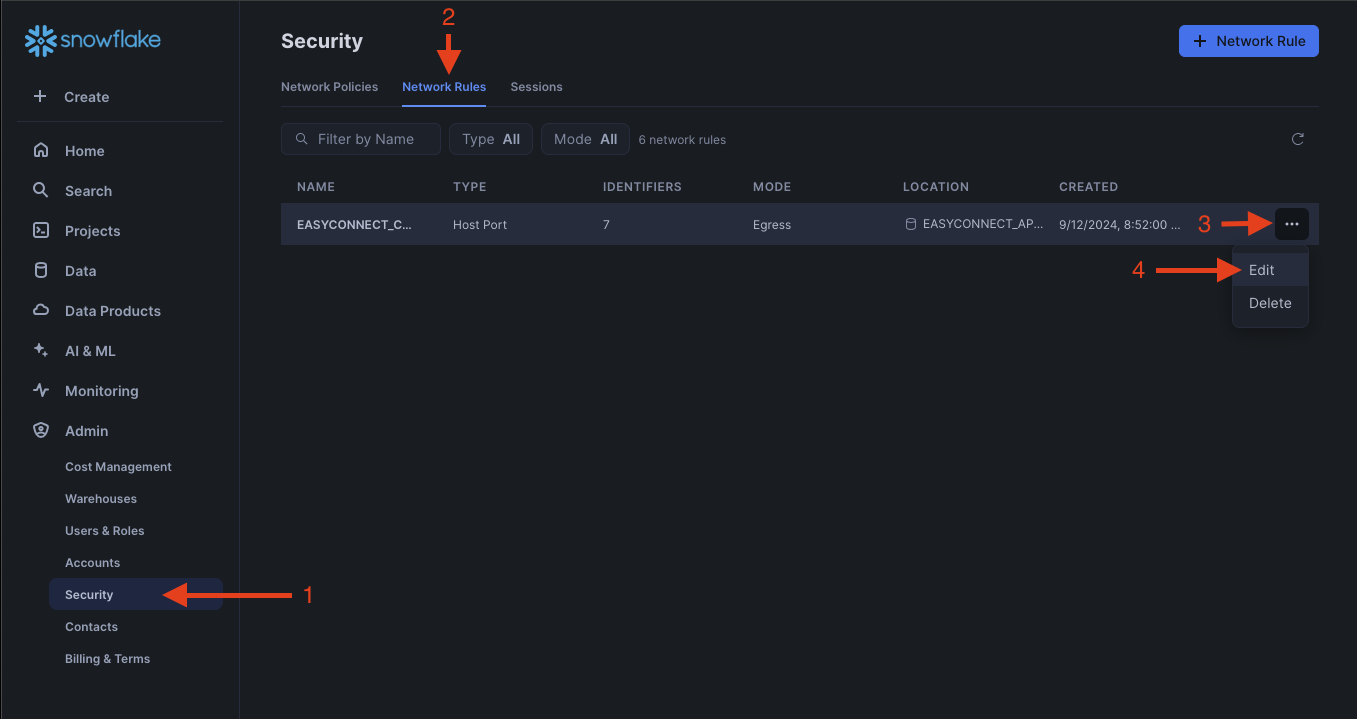
Setup - EasyConnect
- In the connector setup form on the left, enter the schema name, access token and sync frequency.
- Click Save & Test. EasyConnect will take it from here and sync your Bitly data.
(Info) Networking Considerations
These are the I.P's/DNS for this source. Use this video guide if you want to modify the network policy to only include this I.P.
(Info) Sample Queries
Example query #1: Get counts per Bitlink.
select
bitlink.bitlink_id,
bitlink.title,
sum(link_click.clicks)
from
bitlink
left join
link_click
on link_click.bitlink_id = bitlink.bitlink_id
and link_click.clicks != 0
group by
all
order by
sum(link_click.clicks) desc;
Example query #2: Get counts per Bitlink per month.
select
*
from
(
select
bitlink.bitlink_id,
bitlink.title,
trunc(link_click.date, 'month') as clicked_on_month,
sum(link_click.clicks) as clicks
from
bitlink
left join
link_click
on link_click.bitlink_id = bitlink.bitlink_id
and link_click.clicks != 0
group by
all
)
order by
sum(clicks) over (
partition by
bitlink_id
) desc nulls last,
1, 3 desc;